Unit 1: Program and Compiler
Learning Objectives
Students should
- recap some fundamental programming concepts, including the concept of a program, a programming language, a compiler, an interpreter.
- be aware of two modes of running a Java program (compiled vs. interpreted).
- be aware that compile-time errors are better than run-time errors, but the compiler cannot always detect errors during compile time.
Software Program
A software program is a collection of data variables and instructions on how to modify these variables. To dictate these instructions to the computer, programmers usually write down the instructions using a programming language, expressing their instructions in code that are made up of keywords, symbols, and names.
A programming language is a formal language that helps programmers specify precisely what the instructions are at a higher level of abstraction (i.e., at a higher conceptual level) so that a programmer only needs to write a few lines of code to give complex instructions to the computer.
Compiled vs. Interpreted Programs
The processing unit of a computer can only accept and understand instructions written in machine code. A program, written in a higher-level programming language, therefore needs to be translated into machine code before execution. There are different approaches to how such translations can be done. The first approach uses a compiler -- a software tool that reads in the entire program written in a higher-level programming language and translates it into machine code. The machine code is then saved into an executable file, which can be executed later. clang, a C/C++ compiler, is an example. The second approach uses an interpreter -- software that reads in the program one statement at a time interprets what the statement means, and executes its directly. This is how Python and Javascript programs are executed.
Modern programming systems for executing programs are, however, more sophisticated. V8, for instance, is an open-source engine that executes Javascript, and it contains both an interpreter that first interprets a Javascript into bytecode (an intermediate, low-level representation). A just-in-time compiler then reads in the bytecode and generates machine code dynamically at runtime with optimized performance.
Java programs, on the other hand, can be executed in two ways:
- The Java program can first be compiled into bytecode. During execution, the bytecode is interpreted and compiled on-the-fly by the Java Virtual Machine (JVM) into machine code.
- The Java program can be interpreted by the Java interpreter.
To better understand this distinction, we will introduce a visual aid to describe the relationships between programs, compilers, interpreters, and machines.
Tombstone Diagrams (T-Diagrams)
Tombstone Diagrams or T-diagrams consist of combinations of the following four components:
- Programs which are implemented in a particular language (i.e.,
Java,python,c/c++) - Language A Interpreters implemented in language B
- Language A to language B Compilers which are implemented in a language C
- Physical Machines implementing a particular language (i.e., x86-64, ARM-64)
These components are represented in T-diagrams as shown in the figure below:
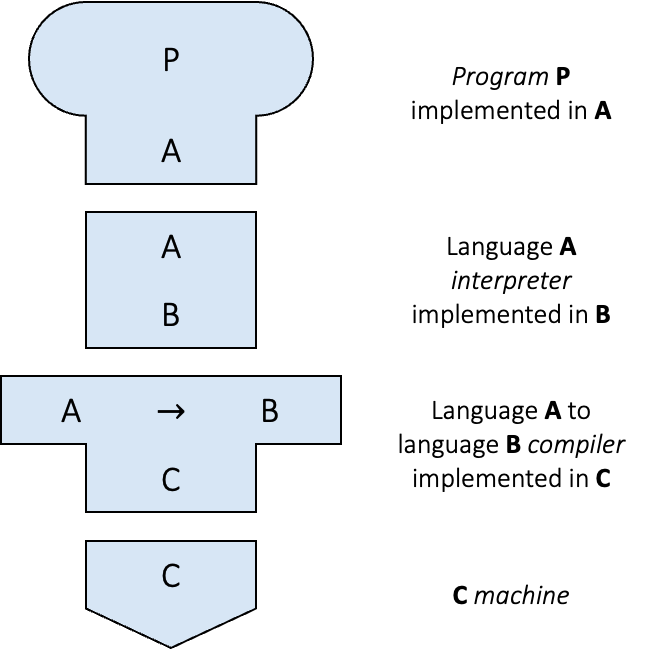
We can treat these components like "puzzle pieces" and build diagrams to describe various execution, compilation, or interpreted processes. For example, in the diagram below, a python script Hello.py is being interpreted by the python interpreter running on the x86-64 architecture.
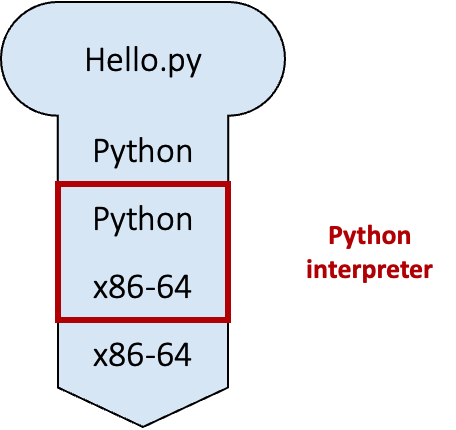
Note: In order for the diagram to be valid, adjacent connected diagram components need to match. This can be seen in the diagram below (highlighted with blue boxes).
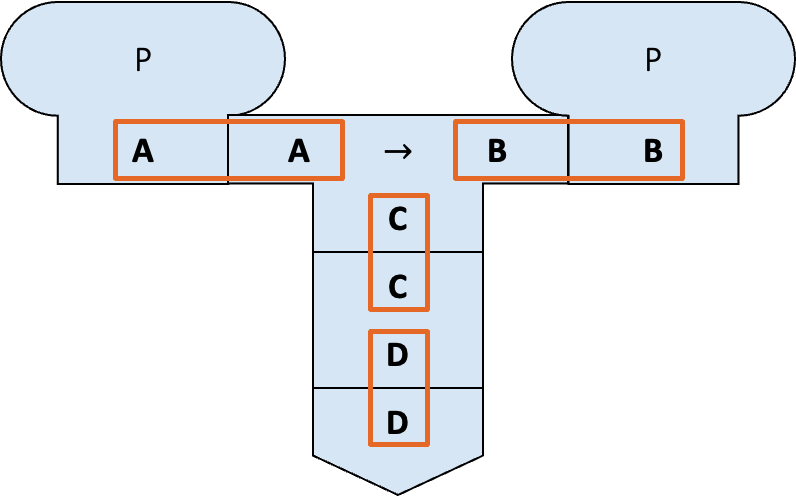
Since CS2030/S uses Java, we will now look at the two approaches to execute a Java program in more detail (without worrying about how to write a single line of Java first).
Compiling and Running Java Programs
Suppose we have a Java program called Hello.java. To compile the program, we type1
1 | |
into the command line. javac is the Java compiler. This step will either lead to the bytecode called Hello.class being created or spew out some errors. This process can be seen in the figure below, where the Hello.java program is compiled from Java to the JVM language (bytecode). The Java compiler javac in this diagram is implemented in the x86-64 machine language.
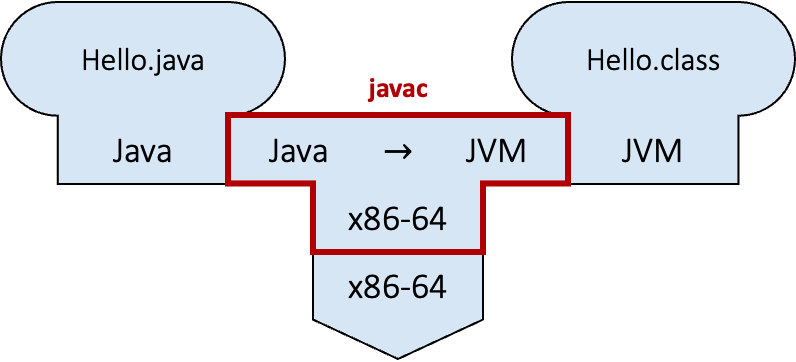
Assuming that there is no error in compilation, we can now run
1 | |
to invoke the JVM java and execute the bytecode contains in Hello.class. This can be seen in the figure below, where the Hello.class program is interpreted from JVM language (bytecode) to the x86-64 machine language.
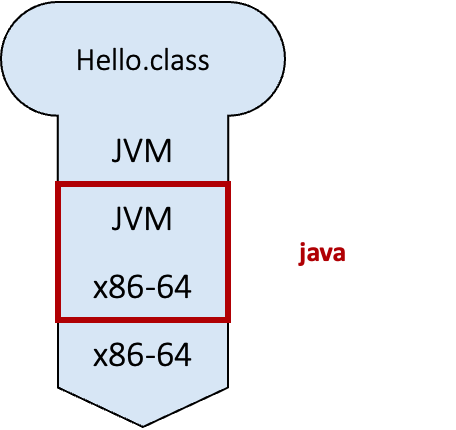
Beginners tend to confuse between javac and java, and whether to add the extension .java or .class when compiling and executing a Java program. Do take note and refer back here if needed2.
Common Mistakes
A common mistake when compiling and running Java program is to use the java command on a .java file instead of the javac command.
To make matter worse, you can some time run the .java program using the java command seemingly bypassing the need for compilation using javac command.
This feature is called "Launch Single-File Source-Code Programs".
In general, avoid the following command.
1 | |
Interpreting a Java program
Java (version 8 or later) comes with an interpreter called jshell that can read in Java statements, evaluate them, and print the results3. jshell is useful for learning and experimenting about Java. This can be seen in the figure below, where the Hello.java program is interpreted from Java directly to the x86-64 machine language.
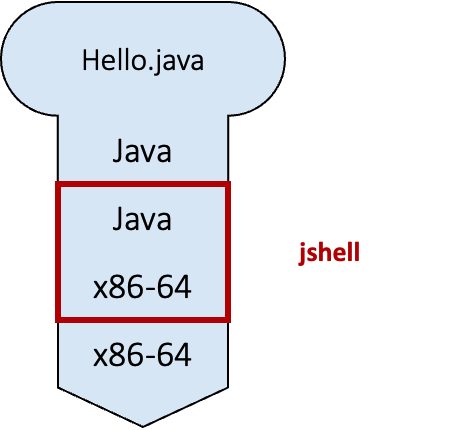
To run jshell in interactive mode, we type
1 | |
on the command line, which causes an interactive prompt to appear:
1 2 3 4 5 | |
We can now type in Java code on jshell>.
Alternatively, we can also include all the Java statements that we want jshell to run in a file and pass it into jshell
1 | |
While jshell is a convenient way to test things out and play with new Java concepts as we learn, do keep in mind that jshell combined both compilation and run-time into a single step. The error spewed out by jshell could be either compile-time error or run-time error, and this could be confusing to beginners who try to distinguish between the two phases of program execution.
jsh vs java
Files intended to be run on jshell typically uses .jsh extension while files intended to be compiled and run uses .java extension. However, this difference is merely a convention. You can still interpret .java program on jshell.
Compiler
Quote
"One man's program is another program's data."
Olivier Danvy
The compiler does more than just translating source code into machine code or bytecode. The compiler also needs to parse the source code written and check if it follows the precise specification of the programming language (called grammar) used, and produces a syntax error if the grammar is violated. It therefore can detect any syntax error before the program is run.
It is much better for a programmer to detect any error in its code during compilation -- since this is the phase when the program is still being developed and under the control of the programmer. Runtime error, on the other hand, might occur when the customers are running the program, and so are much less desirable. As such, we try to detect errors as much as possible during compilation. The compiler is a powerful friend for any programmer if used properly.
The power of the compiler, however, is limited. A compiler can only read and analyze the source code without actually running it. Without running the program, the compiler cannot always tell if a particular statement in the source code will ever be executed; it cannot always tell what values a variable will take.
To deal with this, the compiler can either be conservative, and report an error as long as there is a possibility that a particular statement is incorrect; or, the compiler can be more permissive, reporting an error only if there is no possiblity that a particular statement is correct. If there is a possibility that a particular statement is correct, it does not throw an error, but rely on the programmer to do the right thing. We will further contrast these two behaviors later in this module.
Workflow
A typical workflow in a compiled language is the edit, compile, execute, loop. To start, we first either create or edit the file containing our Java program (e.g., Hello.java) with our favourite editor. We recommend the use of vim editor. This will be our source code.
We then compile our source code using a compiler (e.g., javac Hello.java) to produce a .class file. If the program compiles, then we proceed with the next step. Otherwise, we go back to editing our source code.
The next step is to execute the program and test. If we find incorrect result in our testing, we restart from the first step again. This step is performed until we are satisfied with our program or until we have to submit our program. The diagram below summarises the steps.
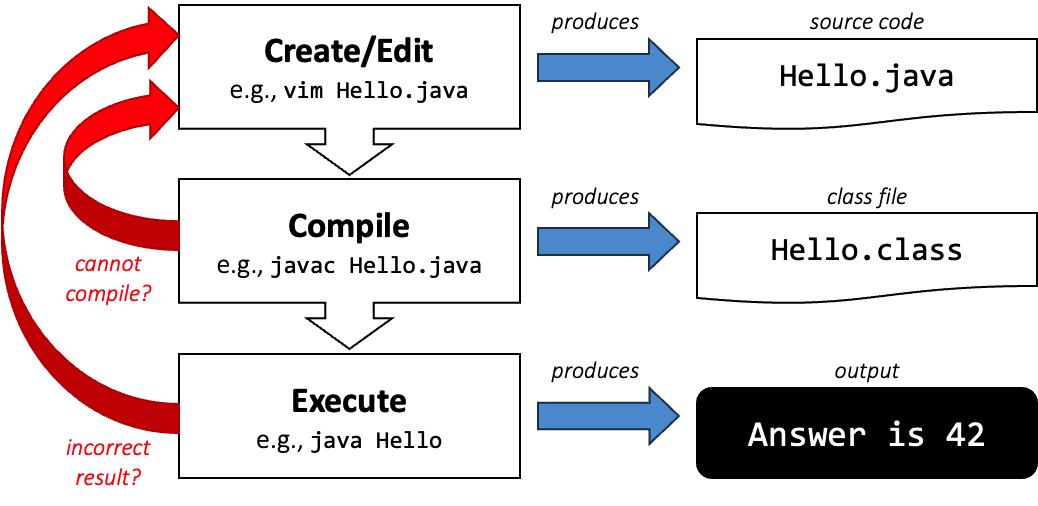
Steps
- Create a new Java program file with the extension
.javaor edit an existing file.- We would recommend the use of
vimas it is available on PE node so you can work almost anywhere with an active internet connection. - Using
vim, you can typevim Hello.java.
- We would recommend the use of
- Save the file (e.g.,
Hello.java).- To save an exit on
vim, the command is:wq.
- To save an exit on
- Compile your Java program from the "Edit" step using
javac(e.g.,Hello.java).- The command is
javac Hello.java.
- The command is
- You will either
- produce a bytecode (e.g.,
Hello.class), then you continue to "Execute" step, or - fail to compile (i.e., compilation error), then you repeat the "Edit" step to repair the program and remove the source of the compilation error according to the given error message.
- produce a bytecode (e.g.,
- Execute your bytecode (e.g.,
Hello.class) usingjava.- The command is
java Hello.
- The command is
- You will either
- get the correct program output and you are satisfied with your work and finish, or
- get the incorrect program output, then your repeat the "Edit" and "Compi;e" step to repair your program until you get the correct program output or you run out of time.
-
The
$represents the command prompt in a shell and you do not need to type this. ↩ -
To add to the confusion, Java 11 introduces a shortcut where we can run
java Hello.javadirectly. This command causesHello.javato be compiled and executed in a single step. We won't do this in CS2030/S (i) to avoid confusion and (ii) to show you the steps explicitly. ↩ -
Such a program is called REPL (Read-Evaluate-Print in a Loop) for short. ↩